Today, when I came back home in the evening, I was in for a surprise. My younger brother, Nazeer, changed the login password for his system (Windows XP) and forgot the password. Fortunately for non-tech guys like us, I was able to locate these simple steps to reset windows XP password at wikihow.com
- Reboot your machine.
- Press F8 before the Windows boot screen appears. Do not press F5 as used on the NT/9x series of Windows. You will be be prompted with a boot options menu.
- Select the Start Windows in Safe Mode option.
- Click through several self-explanatory screens until your reach the familiar 'Welcome' screen.
- Note that this welcome screen is limited to 256 colors and 640x480 resolution because the primary graphics will have been set to the Windows Safe Mode software VGA adapter. You will not be able to change this mode even in Display options, while Windows is running in Safe Mode.
- Find the icon for the Administrator user. If the default settings of your system haven't been changed, there should be no password for this account.
- The Safe Mode Welcome screen might display some of the other users on your system.
- Login as the admin.
- Press Yes at the prompt asking if you would like to continue using Safe Mode.
- Continue on to the User Settings control panel. Here you can change any of the other passwords for user on the machine. Make any changes you want.
- Reboot your computer. As long as you don't press any keys (i.e. F8) during the boot-up the computer will startup normally.
- Login as the user for which you set the password.
- If it doesn't work above, you can try to use professional support recommendation -- Windows Password Reset to crack your windows password without erasing anything.
Thank you wikihow!

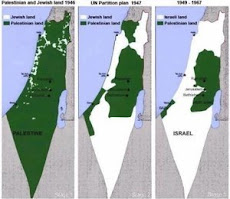





No comments:
Post a Comment